Configure Workspace
Return to your workspace and click the gear icon (in top right corner), or click to open a new tab and choose “Open Preferences”
Select AWS SETTINGS and turn off AWS managed temporary credentials
Close the Preferences tab
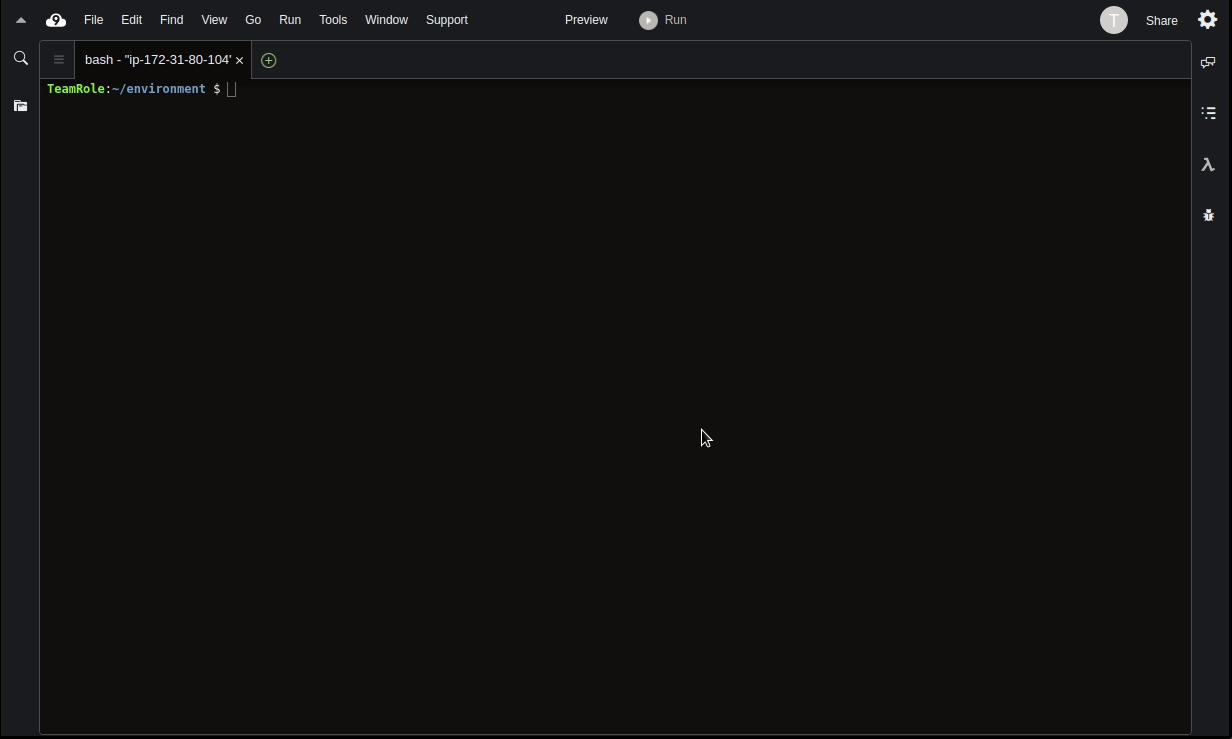
Copy and run (paste with Ctrl+P or CMD+P) the commands below.
Before running it, review what it does by reading through the comments.
# Update awscli sudo pip install --upgrade awscli && hash -r # Install jq command-line tool for parsing JSON, and bash-completion sudo yum -y install jq gettext bash-completion moreutils # Install yq for yaml processing echo 'yq() { docker run --rm -i -v "${PWD}":/workdir mikefarah/yq yq "$@" }' | tee -a ~/.bashrc && source ~/.bashrc # Verify the binaries are in the path and executable for command in jq aws do which $command &>/dev/null && echo "$command in path" || echo "$command NOT FOUND" done # Remove existing credentials file. rm -vf ${HOME}/.aws/credentials # Set the ACCOUNT_ID and the region to work with our desired region export AWS_REGION=$(curl -s 169.254.169.254/latest/dynamic/instance-identity/document | jq -r '.region') test -n "$AWS_REGION" && echo AWS_REGION is "$AWS_REGION" || echo AWS_REGION is not set # Validate that our IAM role is valid. aws sts get-caller-identity --query Arn | grep partnerName-workshop-admin -q && echo "IAM role valid" || echo "IAM role NOT valid"
If the IAM role is not valid, DO NOT PROCEED. Go back and confirm the steps on this page.
If you are done, please proceed to the Partner Setup section!